![]()
This has got to be the biggest no-brainer there is, but who would have thought of it? I certainly didn’t until I read this blog post today.
So, I’m going to share their content on how to create and publish your blog to Kindle.
1. Create your Kindle Publishing Account
The standard Amazon account won’t work, so you’ll need to sign up for the Kindle Publishing Account if you don’t already have one.
2. Add and publish
When you log into your Kindle publishing account, click Add Blog, and fill in the signup form. You’ll need to provide your blog feed, bank account, etc…..(don’t know your blog feed? Ask your VA)
Once you’re done adding all the info, hit Generate Blog Preview. If you get the blog preview, cool. Go to step three! If you get an error as shown in the image below, don’t get teary. Just click the Save button and then hit Return to Dashboard. Here, you’ll see your blog has been saved as a draft. Open it and try again, and this time there will be no error.
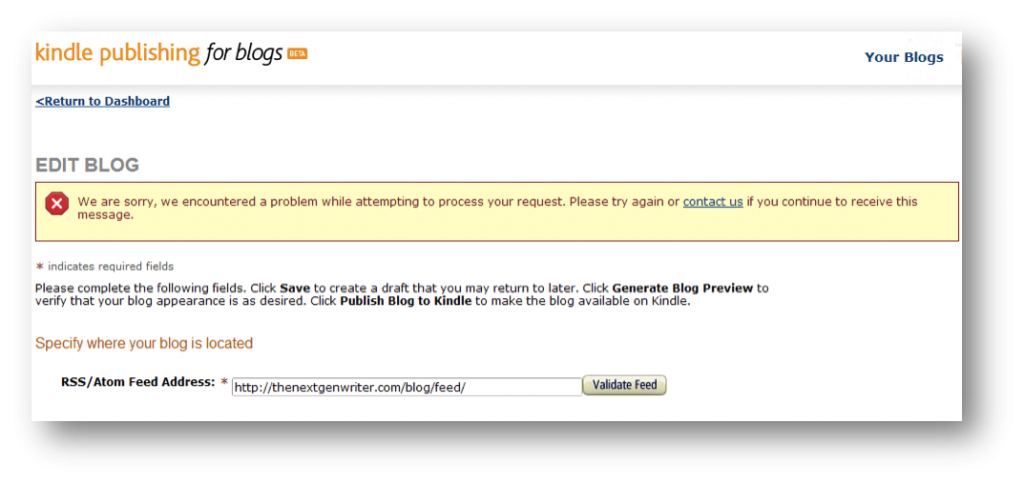
Now go ahead and click the Publish button.
Don’t forget to add a screenshot (choose the most appealing page on your blog), as it will be displayed on the Amazon sales page.
At the end of the day, it should look something like this:
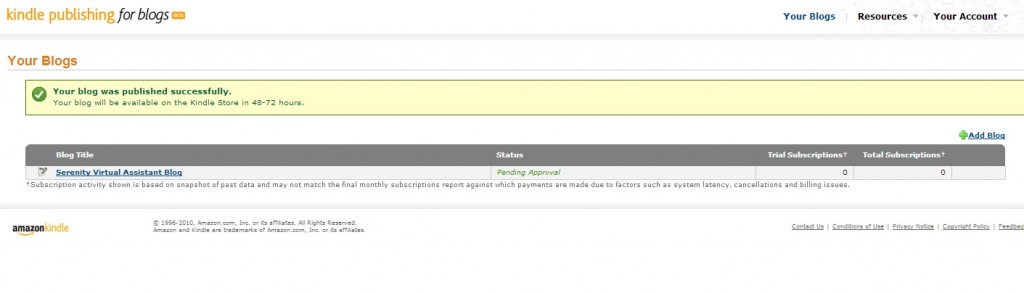
3. Choose payment options
You’ll be redirected to a page where you can enter your address, business type etc. and choose the desired payment option. After that, your blog may take 48 to 72 hours to appear on Amazon.
How it works
To make a long story short, this is a quick self-publishing tool to help you sell your blog on the Kindle store. Its working is similar to RSS: your updates are auto-delivered wirelessly to the Kindle and updated throughout the day.
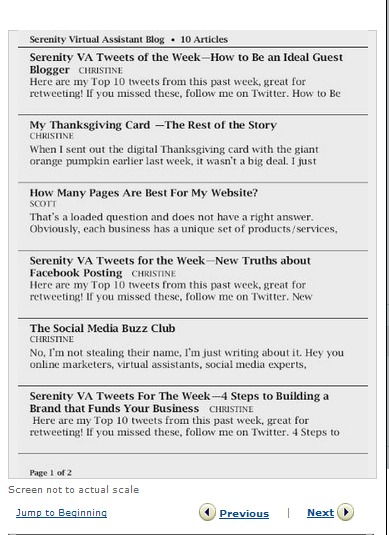
The only difference is that instead of just the headline, your readers can access the full text content plus most images on your blog. Moreover, the updates are downloaded to the Kindle and can be read even when the device is not connected to the internet.
***This was originally posted on ProBlogger.com***
