 So you signed up for a Pinterest account to promote your business. That’s great, but now what?
So you signed up for a Pinterest account to promote your business. That’s great, but now what?
I have clients from all over that have done this, but don’t know what to do with it. You can get lost in looking around at all the pretty pictures, etc. But, like all social media (that is what Pinterest is), you have to know what it can do FOR you.
If you want to spend all of your time looking at infographics, pictures of puppies and flowers, that is wonderful, but if you want to use it as another tool in your marketing toolbox, then here is something to consider; use your YouTube videos in conjunction with Pinterest. Yes, that’s correct, use them together!
Recently, a client asked me to post her videos to her Pinterest account. What she didn’t know was that I had no idea that you could…so, with due diligence, I dug in and learned that you could. Not only can you create the image, but you can also have the video play as well.
Here are simple instructions on how to do just that.
1. Make sure your YouTube channel is up and running.
Pinterest is set up to easily and quickly grab videos from YouTube.
2. Make sure your videos are branded
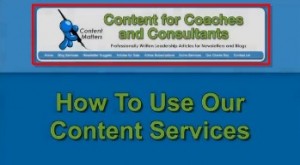
Branding Your Video
Pinterest users don’t have to leave Pinterest to view your videos, but you should have some sort of branding on opening and closing of your video. Make sure there is a call-to-action as well.
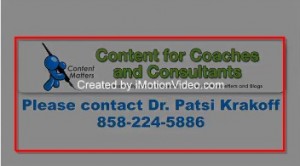
Call to Action
3. Create a Pinterest board
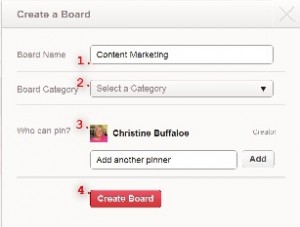
Create Pinterest Board
I created a pin board specifically for Content Marketing. So, when I add content to that board, it is all with content marketing in mind. Make sure that when you name your board, it is SEO friendly.
4. Grab your YouTube embedded link

Grab Your YouTube Link
Once you have created your board, it is time to add your video. To do so, just grab your video link from YouTube (make sure it is the longer link). A word of caution: there are two types of YouTube embedded links. There’s a shorter one (which is the first one you see), and a long link (which is hidden). Pinterest will reject the short link because the system sees it as spam.
5. Upload a new pin
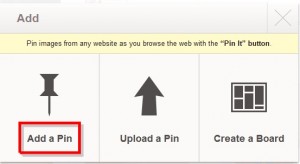
Add a Pin
In order to add a new video to Pinterest, you’ll first need to add a new pin, then copy your YouTube embedded link into the Add a pin box, like so:
6. Select the appropriate board
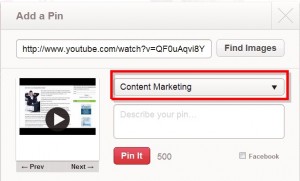
Add to Board
It is suggested you create a board specifically for your YouTube videos, but it is not necessary if you are sharing other’s content.
7. Add a description
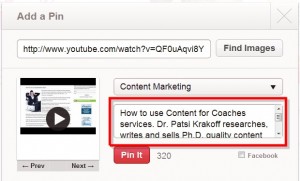
Add a Description
You have 500 characters with which to describe your video. Make sure the copy is inviting, and that it includes a number of keywords related to your blog.
8. Add a link to your blog or squeeze page

Add a Link
You should also add the complete URL for your blog or squeeze page to the description box. This won’t just give your blog a back link from a trusted source, it’s also a great way to make it easy for people to easily get to your blog or squeeze page.
By making all links active from the description box, Pinterest makes it easy for you to build a strong community of loyal followers!
9. Automatic sharing on Facebook
If you sign into your Pinterest account (the same holds true if you sign in using your Twitter account), all of your updates will automatically be added to your Facebook personal profile. Pinterest has systemized sharing content from their platform to other social media platforms, which, again, makes our lives easier! I never suggest doing that. See Say NO to Auto-Feeds.
10. Repeat as needed!
The key is to be consistent with adding content to Pinterest as you would to any other social media site you are involved in. Remember, Content is King.
Note: you can also add video from Vimeo, etc.
You ask, what are the advantages? Again, it is another tool in your marketing toolbox. But, let me make it simple:
- Back links from a trusted source to your YouTube channel. This will increase your page ranking.
- Exposure. Not only is your video on YouTube, it is now on your Pinterest board, your Pinterest home page and with your other videos and boards as well.


 I recently asked the question, should I seek virtual assistant certification?
I recently asked the question, should I seek virtual assistant certification?




 Like most authors I know,
Like most authors I know,  If so, you’re invited to a free webinar (or telephone seminar) this Thursday, May 3rd on which you’ll hear Steve Harrison interview Peggy about her proven formula for creating bestsellers.
If so, you’re invited to a free webinar (or telephone seminar) this Thursday, May 3rd on which you’ll hear Steve Harrison interview Peggy about her proven formula for creating bestsellers. I am always on the lookout for tips and tools that can assist me and make my job easier. I don’t know of too many folks that don’t.
I am always on the lookout for tips and tools that can assist me and make my job easier. I don’t know of too many folks that don’t. When creating landing pages, or sales pages, it can be distracting to have all the extranous items that accompany a page on a wordpress site. I have been using a progam from Studio Press,
When creating landing pages, or sales pages, it can be distracting to have all the extranous items that accompany a page on a wordpress site. I have been using a progam from Studio Press, 
